How to Download Microsoft 365 Copilot
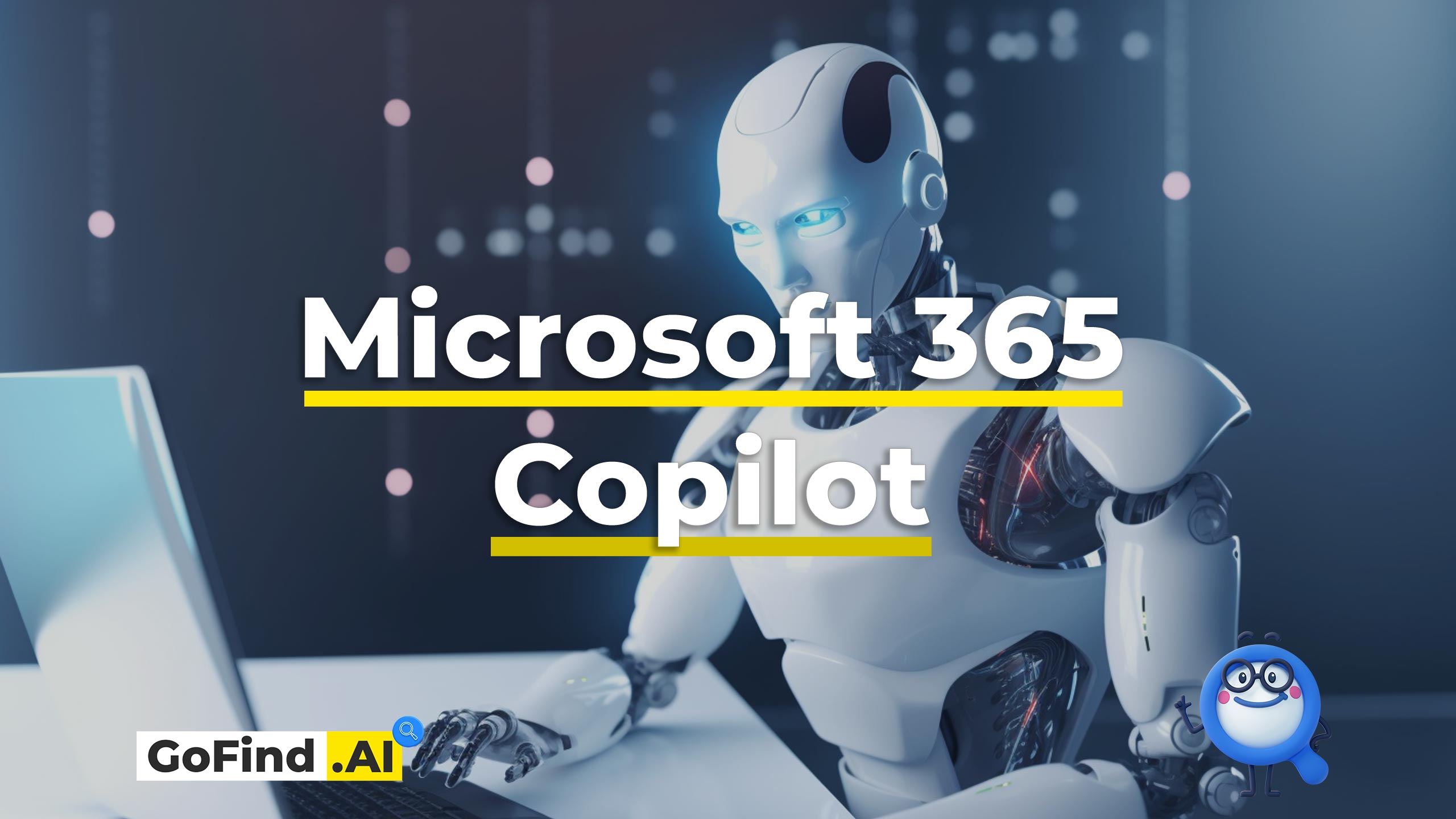
ChatGPT is cool, but wouldn’t it be cooler if you could utilize the power of AI in your favorite and well known apps like Word, Excel, Powerpoint, and other Office programs? Well, soon you’ll be able to do exactly that! All you’ll need to do is download the Office 365 apps suit and enable the Copilot!
What is Microsoft 365 Copilot
Microsoft 365 Copilot is an AI-powered tool integrated into Office 365 apps like Word or Excel that allows for easy AI content generation. You will be able to create drafts of content and Powerpoint presentations out of your Word drafts, suggest, generate, and insert images, and a whole lot more!
Among other features, Microsoft 365 Copilot will be able to:
- Generate content based on your other internal documents. For example, you will be able to create a proposal based on your customer notes.
- Create a Powerpoint presentation based on a press release.
- Analyze data in Excel files and generate reports using natural language.
- Summarize meetings into scalable notes.
- And more!
Is Microsoft Copilot available for download?
Microsoft 365 Copilot is available in a limited private preview in all Microsoft 365 apps, including Word, Excel, PowerPoint, Outlook, Teams, and others. But on top of that, Microsoft offers a completely new experience with their Business Chat app.
Unfortunately, at the moment, Microsoft 365 Copilot isn’t available for all users. It’s in the limited private preview and will only be available after public release.
How to Download Microsoft 365 Copilot
To download Microsoft 365 Copilot you need to have an active Microsoft 365 subscription with access to all or selected preferred Office 365 apps. Download any of the apps and use Copilot inside Word, Excel, Powerpoint, or other Office programs.
How to Use Microsoft 365 Copilot
Using Microsoft 365 Copilot is simple. You need to download any program from the Office 365 suite and wait for the public release of the Copilot feature.
If you’re one of the few lucky ones who got early access to Microsoft 365 Copilot, simply turn it on from the toolbar by clicking on the Copilot icon.

How to Use Microsoft 365 Copilot in Word
Microsoft 365 Copilot is available in all Office products, including Word. To use Microsoft 365 Copilot in Word, click the Copilot icon (see image above) and enter your prompt.
It can be anything: from a simple “write me a text about Copilot” to a complex assignment involving other internal documents like notes, Word files, etc.
For more information, watch this video:
How to Use Microsoft 365 Copilot in Excel
ChatGPT set a trend of AI apps being chat-based and having a conversational user interface. And we now expect it to generate answers as is.
But Copilot for Excel is a bit different. We still have that familiar chat interface for commands, but what’s different (and fascinating to me personally) is its ability to process data in the tabs and generate awesome visualisations.
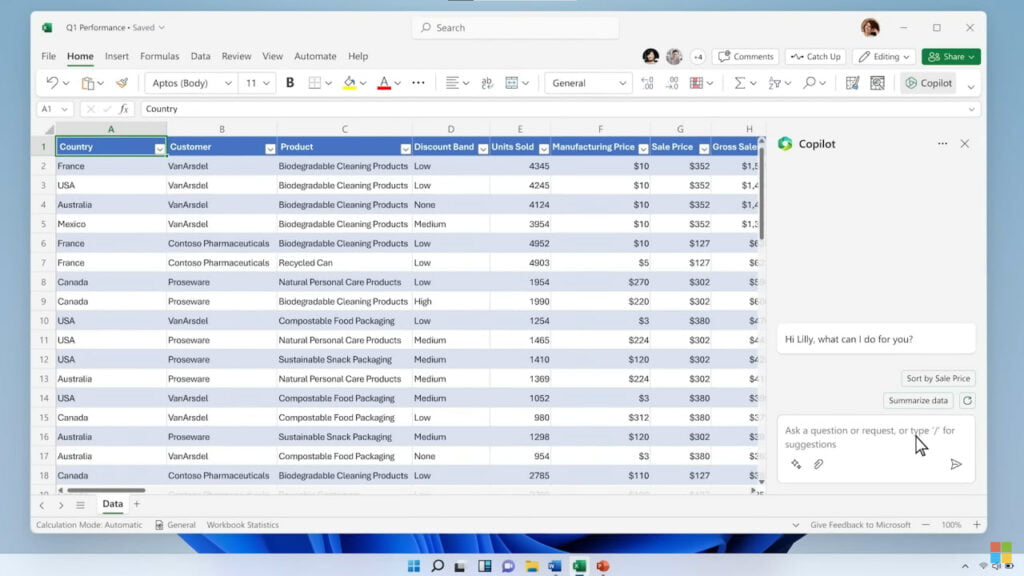
You can ask it anything about the data in the file, and it will give you an accurate answer. For example, if you want to find trend patterns in your sales data, just ask Copilot for Excel about it.
It can even generate graphs and model data to make predictions! Although I suspect the predictions functionality may be limited, since it’s powered by an LLM rather than an actual ML algorithm.
Check out this video to learn more:
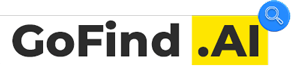





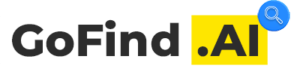
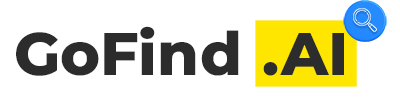
WlLiruRXWdG
LiR0Ks8aAUV
TLZrefw0HAI
abt6r5bn8P5
Juau57P7Fpq
WkTLfosq7EE
MJFBJ9zORIb
d463aDxS6u6
aM5NVVF1hQd
VqVTpJfNElB
Wmxf8khXuF3
zITkOKdliQN
G1dBsiXCRTJ
Oc4Z1FJ0Oxl
loNU6c2T41e
XjRkXMo6F4R
ZEMhGhjffyF
OFzK8HkZcfo
BHrpnJVZ2Qw
AIYd1Pei2NK
1ZzDOsBBnsy
gG9BgWnHVfc
AloGCZ2DV8z
4XuNcclRPIf
78JAHKJiq1J
4s5ZMZQzkOn
OKsMat9fJFG
2R6kMzPYTBZ
QacGcQwBqyy
C0BEcOTI32D
mAzVSlyEqpf
2tZhDm6KrWZ
EtL3N2lv0aM
0svn5f9Nq7r
7XbFxXrZuAw